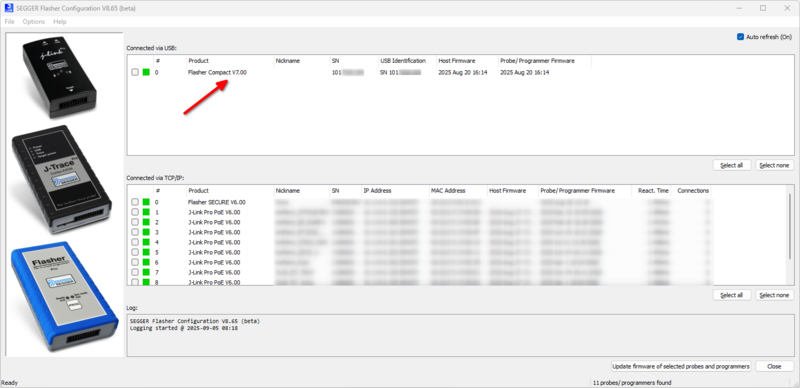Flasher - Troubleshooting
The connection to a Flasher or the target device may not work for a variety of reasons.
The following article provides information on how to troubleshoot and fix these connectivity issues.
Generic
- Make sure to use the most recent version of the Flasher software, available for download here.
- Make sure that Flasher is running its most recent firmware version. For more information on Flasher firmware, see Flasher - Firmware.
We continuously improve and update our software. As such, older version may contain bugs that are already fixed in the latest version.
Programmer connection
First, verify that the connection between Flasher and PC is functional and Flasher Configurator lists the programmer as expected:
- Connect Flasher via USB to the PC
- Start Flasher Configurator
- If the Flasher connection is functional, the programmer will be listed by the application:
Connection unsuccessful
For more information on how to troubleshoot an unsuccessful connection to the programmer, see here.
Target connection
- Make sure the correct target device is selected.
- Make sure the target hardware is powered sufficiently.
- Make sure the target is connected correctly.
- Make sure there are no additional components on the target interface signals.
- Components like resistors, capacitors, adapters, relays, etc. can negatively affect signal quality and lead to connectivity issues.
- Make sure to use professionally manufactured cables instead of flying wires to connect to the target connector, if possible.
- Use a known-to-work target hardware reference. We recommend to use an evaluation board for this purpose, if possible.
Programming
Failure when programming can occur for a variety of reasons.
- Connection-related
- Programming errors can occur due to a faulty connection. See Target connection for more information on how to troubleshoot and improve target connection.
- Project-related
- Double check all project settings to ensure that they are configured as necessary. In case of doubt, consulting the developer of the target firmware application may help. During target firmware development, the developer(s) will have had to program and debug the target, most likely. As such, the developer(s) may be familiar with necessary configuration parameters to allow programming.
- Reduce the target interface speed
- The max. working target interface speed is limited by the chip design as well as the target connection setup. Long target connection wires can lower the max. working target interface speed.
- Hardware-related
- Hardware design can have an effect on programming performance and stability.
- Double check if there are components connected to the target device that may interfere with flash programming, e.g.
- hardware watch dogs
- pull-up/ pull-down resistors on target signals
- etc.
- We recommend to use reference hardware like evaluation boards, instead of custom hardware, if available. They provide a working reference that was proven to work by the respective vendor.
- If programming errors occur with custom hardware but programming is successful with an evaluation board, that indicates that a difference in hardware design is the reason for programming errors. In that case, we recommend to compare the reference hardware and custom hardware schematics for differences to determine the underlying root cause.
Verbose log
For a detailed insight into the failing operations of the programming procedure, the verbosity of U-Flash projects can be increased.
This will print additional information to the Flasher terminal (when programming is initiated from within U-Flash, this is visible in the U-Flash log).
Verbosity can be configured in the project settings under "Analysis":
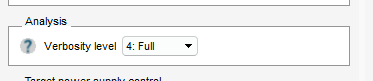
For troubleshooting, we recommend to temporarily switch the verbosity to the highest level, i.e. "4: Full", and inspect the terminal output for possible failure reasons.
An increased verbosity level can have an impact of the runtime behavior of the programming procedure.