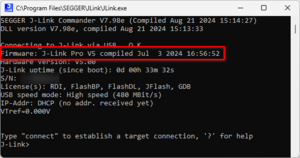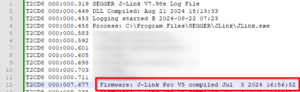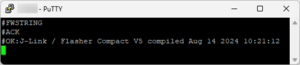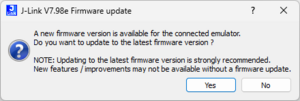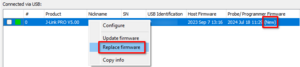Flasher - Firmware
The Flasher firmware is the software that runs in the Flasher itself. Every Flasher is shipped with a pre-installed firmware image.
Flasher's logic is part host software and part probe/ programmer firmware. Firmware updates may come with several improvements, bug fixes, support for new features or similar.
Identifying the firmware version
PC-based mode
The firmware version of a Flasher that is connected to a PC can be checked using one of the following methods:
- Using Flasher Configurator:
- Start Flasher Configurator
- Locate the table entry for the Flasher to check the firmware version of
- The Probe/ Programmer firmware column contains the version of the firmware that is running inside that probe/ programmer
- Using J-Link Commander:
- Start J-Link Commander)
- Connect to the Flasher to check the firmware version of
- Check the console output for the firmware string
- Using the J-Link log file:
- Make sure the J-Link log file is enabled
- Start any Flasher software (e.g. J-Link Commander)
- Connect to the Flasher to check the firmware version of
- Open the J-Link log file
- Somewhere at the beginning of the log file, a line starting with "Firmware: " will contain the firmware version
Stand-alone mode
The firmware version of a Flasher operated in stand-alone mode can be checked using one of the following methods:
- Using the Flasher terminal:
- Send the #FWSTRING command
- The ASCII protocol response contains the firmware version of the Flasher
- Using the Flasher display[1]:
- When Flasher Portable PLUS is booting up, hold the "PWR" button
- The firmware version can be read on the display
- ↑ Only the Flasher Portable PLUS features a display.
Versioning
The Flasher firmware version is a string that is formatted as follows:
<Firmware type> compiled <build timestamp>
e.g.:
Flasher PRO V5 compiled Jul 3 2024 17:00:40
Each version of the Flasher software is shipped with a firmware image for each model. These images are of the most recent version at the time of the software release and are referred to as host firmware.
The host firmware version may not change between releases of the Flasher software if there were no changes to the respective firmware build.
Example:
V7.98e of the Flasher software was released on 21st of August 2024. So it will contain the most recent firmware versions (as of the 21st of August 2024) for all models.
At the time of that release, the most recent firmware version for J-Link PRO V5 was built on 18th of July 2024 at 11:29 .
For more information on the software versioning (e.g. "V7.98e"), see Flasher software versioning.
Flasher Configurator can be used to check the host firmware version (see Host firmware column) as well as the version of the firmware currently used by a probe/ programmer (see Probe/ Programmer firmware column).
Updating the firmware version
By default, any Flasher software checks the firmware version of a Flasher upon connect.
The Flasher software then compares its host firmware version to the probe/ programmer firmware version.
If the firmware version of the Flasher is older than the host firmware, the software offers the user a firmware update.
It is recommended to always use the most recent firmware version.
Example:
V7.98e of the Flasher software was released on 21st of August 2024. It is shipped with a firmware image for J-Link PRO V5 built at 18th of July 2024 11:29 .
When connecting to a Flasher PRO V5 that runs a firmware image built on 3rd of July at 16:56, the Flasher software compares the firmware versions and detects the firmware of the Flasher as outdated.
It will then offer a firmware update to the version of the host firmware (firmware build from 18th of July 2024 11:29).
- The firmware update dialog may not be shown on headless systems, in which case the firmware update is done without prompting the user, by default.
- Some J-Link Command Strings may change the behavior of the firmware update check. For more information, see:
Additionally, Flasher Configurator can be used to issue a firmware update to one or more probe(s) at once.
Downgrading the firmware version
Downgrading the firmware version of a Flasher should not be necessary, usually. In the rare case that a regression was introduced with a firmware update and a firmware downgrade is required, please contact the support.
A firmware downgrade can be applied using either J-Link Commander or Flasher Configurator. It's important to install and use the Flasher software from a version that was shipped with the desired host firmware version. Information on software release versions, their release date as well as changes to firmware images can be found in the release notes.
Outdated firmware versions may not work properly and are not covered by support!
- To downgrade the firmware of a Flasher using Flasher Configurator...
- Start Flasher Configurator of the desired software version
- Right-click on the Flasher to downgrade the firmware of
- Verify that the Probe/ Programmer firmware column indicates that the probe firmware version is newer than the host firmware, indicating that a firmware replacement will downgrade the version
- Click Replace firmware
- Wait for the firmware downgrade to finish
- The Flasher's firmware is downgraded.
- To downgrade the firmware of a Flasher using J-Link Commander...
- Start J-Link Commander of the desired software version
- Connect to the Flasher to downgrade the firmware of
- Execute the InvalidateFW command string via the command: exec InvalidateFW
- Re-connect to the Flasher using the USB or IP commands, depending on the host interface in use
- The Flasher software will offer a firmware update. Accept this offer.
- Wait for the firmware downgrade to finish
- The Flasher's firmware is downgraded.