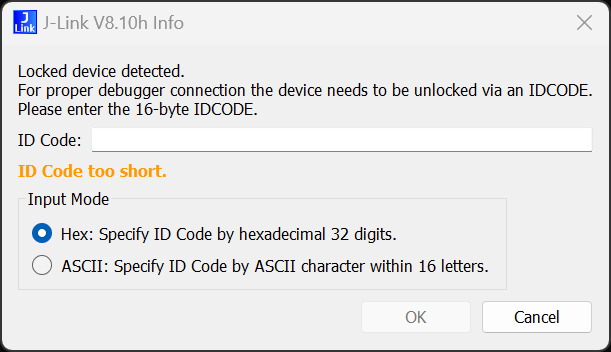Renesas RZ/T2H
The RZ/T2H is an high-performance multi-function MPU featuring two Cortex-R52 cores.
QSPI Flash Programming Support
QSPI flash programming requires special handling compared to internal flash. For more information about this, please see the QSPI Flash Programming Support article.
J-Link supports XSPI0 and XSPI1 for RZ/T2H for Cortex-R52 and Cortex-A55 cores.
| Flash Bank | Base address | Size | J-Link Support |
|---|---|---|---|
| External QSPI (XSPI0) | 0x40000000 | Up to 256 MB | |
| External QSPI (XSPI1) | 0x50000000 | Up to 256 MB |
The pin configuration is the following:
| Flash loader | CS | CLK | IO0 | IO1 | IO2 | IO3 | IO4 | IO5 | IO6 | IO7 |
|---|---|---|---|---|---|---|---|---|---|---|
| XSPI0 | P05_3 | P05_1 | P05_6 | P05_7 | P06_0 | P06_1 | P06_2 | P06_3 | P06_4 | P06_5 |
| XSPI1 | P01_1 | P01_0 | P01_4 | P01_5 | P01_6 | P01_7 | P02_0 | P02_1 | P02_2 | P02_3 |
Multi-Core Support
Before proceeding with this article, please check out the generic article regarding Multi-Core debugging here.
The RZ/T2H family comes with a a variety of multi-core options (two Cortex-R52 cores and up to four Cortex-A55 cores)
In below, the debug related multi-core behavior of the J-Link is described for each core:
Cortex-R52_0 (main core)
Init/Setup
- Enables debugging
Reset
- Device specific reset is performed:
- Make sure that the device halts immediately after reset (before it can execute any instruction of the user application) by setting EDECR.RCE == 1
- Reset the core and peripherals by toggling the reset pin
- Pass through the RZ/T2H Authentication process if necessary
- Power core if necessary
- Enable debug mode if necessary
- Clear the reset catch bit (EDECR.RCE == 0)
Attach
- Attach is supported
Cortex-R52_1
Init/Setup
- If the core is not enabled yet, it will be enabled / released from reset
- If the core is already enabled, a simple attach will be performed
Reset
No reset is performed.
Attach
- Attach is supported / desired
Cortex-A55_0
Init/Setup
- If the core is not enabled yet, it will be enabled / released from reset
- If the core is already enabled, a simple attach will be performed
Reset
No reset is performed.
Attach
- Attach is supported / desired
Cortex-A55_1
Init/Setup
- If the core is not enabled yet, it will be enabled / released from reset
- If the core is already enabled, a simple attach will be performed
Reset
No reset is performed.
Attach
- Attach is supported / desired
Cortex-A55_2
Init/Setup
- If the core is not enabled yet, it will be enabled / released from reset
- If the core is already enabled, a simple attach will be performed
Reset
No reset is performed.
Attach
- Attach is supported / desired
Cortex-A55_3
Init/Setup
- If the core is not enabled yet, it will be enabled / released from reset
- If the core is already enabled, a simple attach will be performed
Reset
No reset is performed.
Attach
- Attach is supported / desired
Reset
A device specific reset is performed for the main core (R52_0) only. The reset contains the following steps:
- Make sure that the device halts immediately after reset (before it can execute any instruction of the user application) by setting EDECR.RCE == 1
- Reset the core and peripherals by toggling the reset pin
- Pass through the RZ/T2H Authentication process if necessary
- Power core if necessary
- Enable debug mode if necessary
- Clear the reset catch bit (EDECR.RCE == 0)
Debug Authentication
The RZ/T2H supports different authentication levels. Depending on the authentication level, debug access can be granted if the correct key is passed. How this is possible is described below.
For security products, the MDD pin must be set to the correct state.
Specifying the authentication code using J-Link Command String
This is the recommended method as the specified authentication key will be used for the whole session. This way, the key must not specified multiple times (e.g. if a reset is performed). The J-Link Command String needs to be passed to the J-Link DLL before establishing the target connection. The J-Link Command String SetCPUConnectIDCode <AuthKey> has to be used (see example below).
Example authentication key:
- AuthenticationKey0: 0x01234567
- AuthenticationKey1: 0x89ABCDEF
- AuthenticationKey2: 0x00224466
- AuthenticationKey3: 0x88AABBCC
exec SetCPUConnectIDCODE 67452301EFCDAB8966442200CCBBAA88
Specifying the authentication code using the ID Code dialog
If the authentication key has not been specified using the Command String although it is required to enable debug access, the following message box will pop up which allows specifying the authentication key.
RTT
J-Link uses the AXI-AP of the device for RTT accesses.
- Supported since V7.92d of the J-Link software version, when selecting a RZ/T2H device.
- RTT control block and buffers must be placed in a memory that is accessible via AXI-AP.
- ATCM and BTCM are not suitable because they are not accessible via AXI-AP.
- AXI-AP bypasses the cache of the CPU, so RTT control block and buffers need to be in a non-cached memory area.
- RTT auto-detection: By default, J-Link scans the first 32 KB of the system RAM @ 0x1000_0000 for a RTT control block.
- Regarding cache etc., the RTT Cortex-R specifics apply.
HSS
J-Link uses the AXI-AP of the device for HSS accesses.
- Supported since V7.86c of the J-Link software version, when selecting a RZ/T2H device.
- Variables to monitor must be placed in a memory that is accessible via AXI-AP.
- ATCM and BTCM are not suitable because they are not accessible via AXI-AP.
- AXI-AP bypasses the cache of the CPU, so variables need to be in a non-cached memory area. (Otherwise only sporadic or no updates will be seen at all)
Zoned memory access
Supported since V7.92d of the J-Link software version, when selecting a RZ/T2H device.
For more information about what zoned memory accesses are: Dedicated wiki article
The following zones are available for these devices:
| Zone | Description |
|---|---|
| Default | Default memory view (memory is accessed through the core) |
| AP0 | APB-AP. Not usable for the user |
| AP1 | APB-AP view that connects to the debug registers and other CoreSight components. Not usable for the user |
| AP2 | AXI-AP. Allows DMA-like access (bypasses MMU/MPU/caches) to system memory and most peripheral registers |