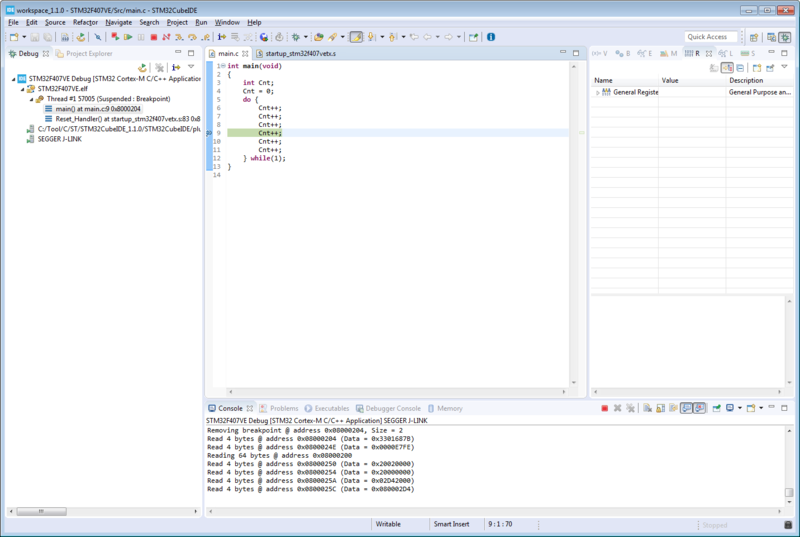STM32CubeIDE
Jump to navigation
Jump to search
STM32CubeIDE is an eclipse based IDE developed by ST. This article covers the usage of the STM32CubeIDE in combination with a SEGGER J-Link.
Using STM32CubeIDE with J-Link
This section is a short step-by-step tutorial about how to create a new STM32CubeIDE project to be used with J-Link.
Adding J-Link support at installation time
- In STM32CubeIDE, J-Link is supported out-of-the-box. If you do not yet have a J-Link driver installed, you should add it at installation time.

Setting up a project
- Click on File | New | STM32 Project
- After The STM32 Target Selection has opened, select the desired device/board you want to create a project for and click on Next.

- Select your desired Project Setup and click on Finish.
Setting up J-Link as debug Probe
- Open Run | Debug Configurations...
Ready for debugging
Attach to running program
Unfortunately, the STM32CubeIDE does not support an attach to running program feature. To attach to a running program, we recommend using Ozone.