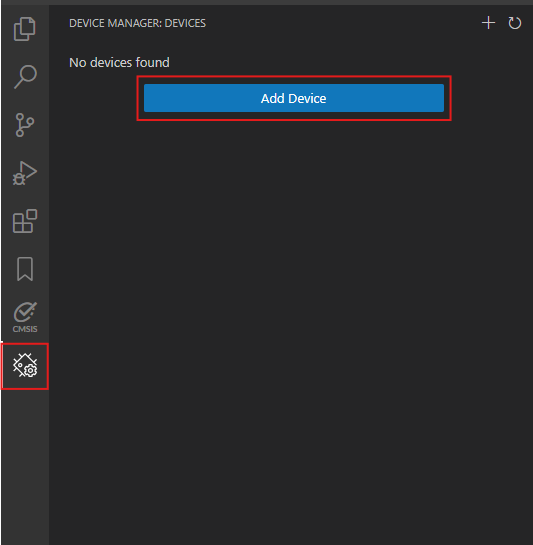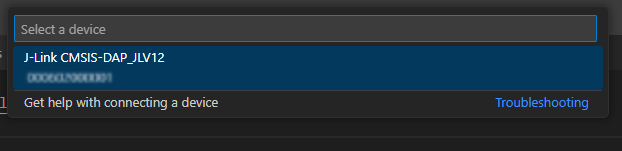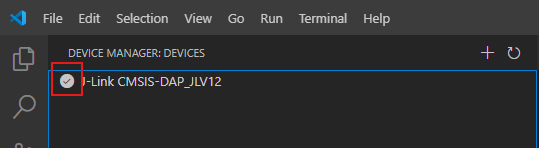J-Link Arm Keil Studio Pack
Debugging with J-Link
Arm Keil Studio Pack (MDK v6) is a set of extensions for Microsoft Visual Studio Code that allows to develop, flash and debug embedded and IoT applications fro ARM-based microcontroller devices. Arm Keil Studio Pack is easy to configure and use. It supports J-Link via CMSIS-DAP interface.
Requirements
- Microsoft Visual Studio Code (link)
- Arm Keil Studio Pack (MDK v6) Plugins
- J-Link with CMSIS-DAP support: J-Link BASE, J-Link PLUS, J-Link EDU, J-Link ULTRA+ and J-Link PRO (check CMSIS-DAP support on product web page)
- J-Link Software and Documentation Pack (link)
Switching J-Link to CMSIS-DAP mode
In order to debug with Arm debugger + J-Link setup, J-Link must be switched to CMSIS-DAP mode.
To do this, follow Switching J-Link to CMSIS-DAP mode guide:
Microsoft Visual Studio Code Setup
Once Visual Studio Code and Arm Keil Studio plugins are installed, start Visual Studio Code.
In tab "Device manager" click "Add Device" button:
In command menu in the top middle select connected J-Link:
Check added J-Link probe is selected:
Now, a solution/project can be created. After that, open solution settings and set "Run" configuration to "Flash device" and "Debug" configuration to Arm debugger:
Now the application can be programmed into the selected device and then debugged using J-Link.
Additional information
All other information about using the extensions can be found on the ARMs web site.