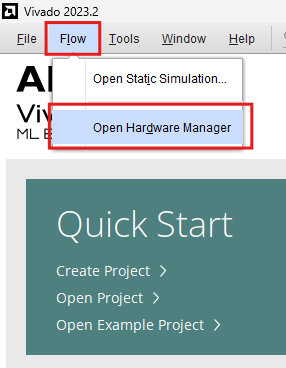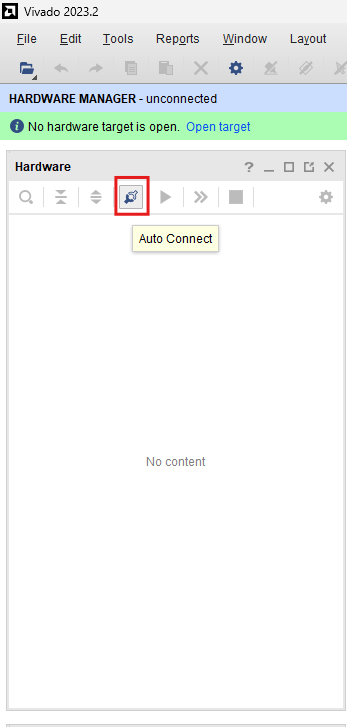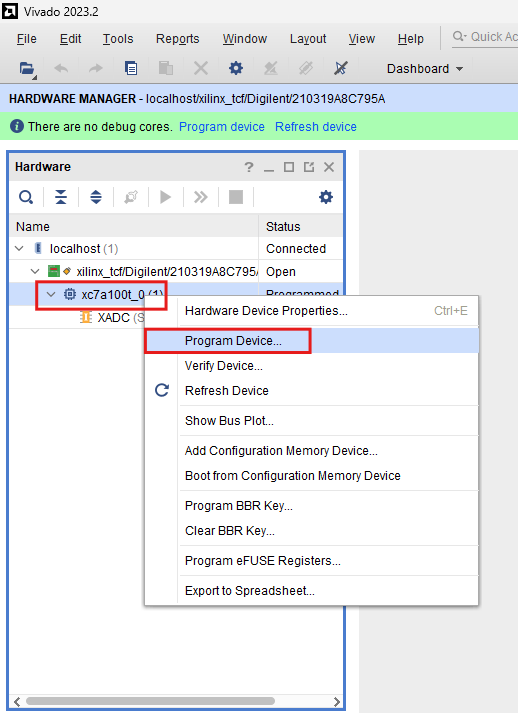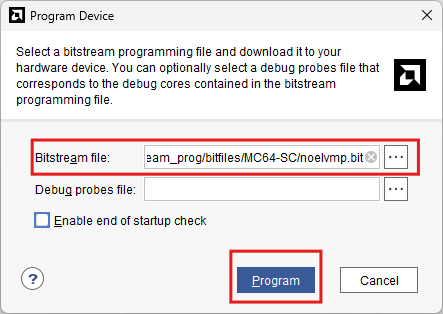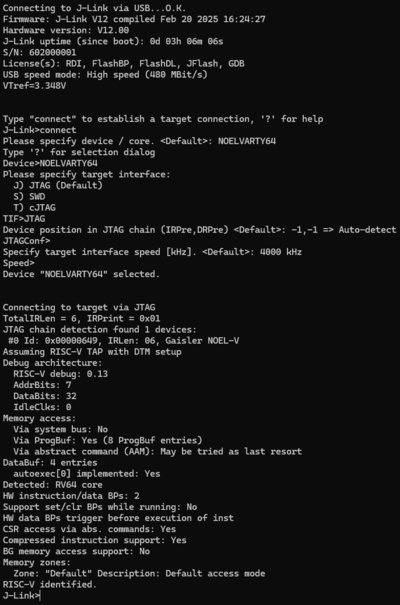Gaisler NOEL-ARTYA7
Jump to navigation
Jump to search
This article describes specifics for the Gaisler NOEL-ARTYA7. The Gaisler NOEL-ARTYA7 implements a Gaisler NOEL-V (64-bit RV64) core as a FPGA bitstream that runs on the Digilent ARTY-100T eval board.
Getting the bitstream running
Prerequisites
To program the bitstream:
- Gaisler NOEL-ARTYA7: gaisler.com
- Digilent ARTY-100T FPGA eval board (~200 EUR)
- Xilinx Vivado ML (free)
- Micro USB cable
Programming the bitstream
In this article, Vivado ML 2023.2 was used but the steps should be identical / very similar for later versions.
- Supply power to the ARTY-100T board via the power jack (7V, center positive)
- Connect the ARTY-100T board via micro USB cable to the computer
- Start Vivado ML
- Click Open Hardware Manager
- Click Open Target -> Auto Connect
- Select FPGA -> Right-click -> Program Device
- Select the BIT file (bitstream) for the NOEL-V from the Gaisler dev kit package and press Program
The BIT file for the NOELV is located under: noel-arty-YYYYMM\bitfiles\MC64-SC\noelvmp.bit
- Wait until the DONE LED lights up.
- The noelvmp.bit file is loaded into FPGAs internal RAM and the configuration will be lost after powering down the board.
Troubleshooting
- Vivado ML Auto connect fails:
- The ARTY board sports a FTDI FT2232 chip for Flashing the FPGA. You will need to install the VCOM drivers.
- For Windows there is a setup exe which is recommended.
- Before installing make sure nothing is connected via USB.
- Now install the driver.
- Restart the PC
- If everything worked, once you connect USB port J10 from the board to your PC you should have a Composite device in your device manager.
- The Vivado ML setup may not successfully install on a guest OS inside a virtual machine. It is recommended to install and run Vivado ML on a native OS.
Verifying the debug connection
Prerequisites
- J-Link BASE or higher: Model overview
- J-Link software package
Connecting to the device
- Connect the J-Link to this pins:
| J-Link Pin | Connector | Pin | Name |
|---|---|---|---|
| VTref | PMOD-JA | 6 | VCC |
| GND | PMOD-JA | 5 | GND |
| TDI | PMOD-JA | 7 | TDI |
| TMS/SWDIO | PMOD-JA | 8 | TMS |
| TCK/SWCLK | PMOD-JA | 3 | TCK |
| TDO/SWO | PMOD-JA | 1 | TDO |
- Verify the Connection with e.g. J-Link Commander with device selection NOELVARTY64 and TIF == JTAG. The output should look as follows:
Example Project
The following example project was created with the SEGGER Embedded Studio project wizard and runs out-of-the-box on the Gaisler NOEL-ARTYA7.
It is a simple Hello World sample linked into the internal flash.
SETUP
- Embedded Studio: V8.22a
- Hardware: Gaisler NOEL-ARTYA7
- Link: File:Gaisler NOEL-V RV64 TestProject ES V822a.zip