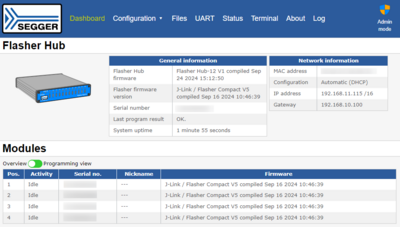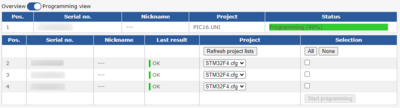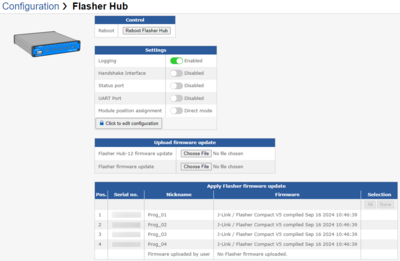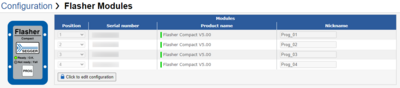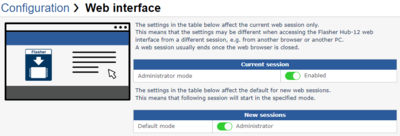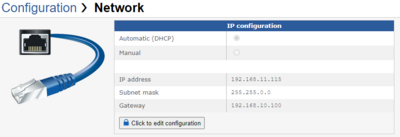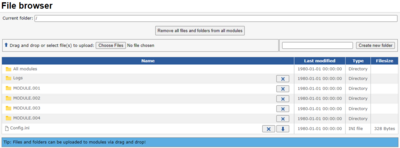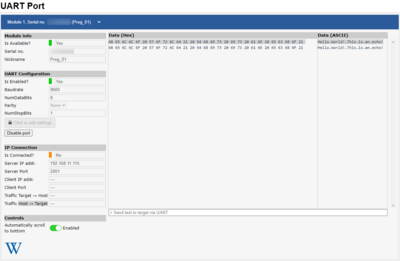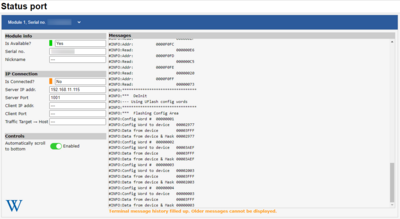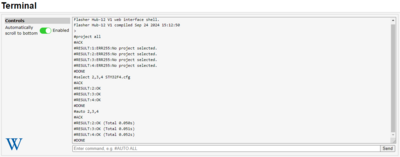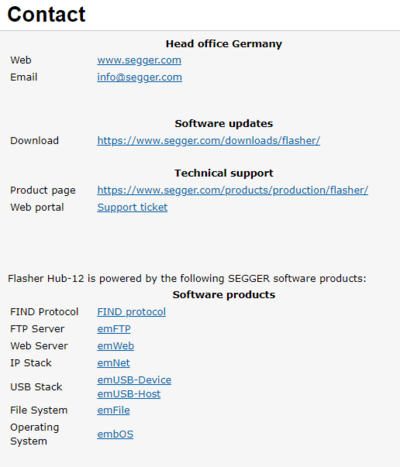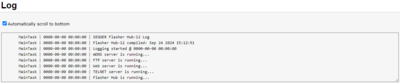Flasher Hub - Web server
The Flasher Hub comes with a built-in web server, which provides a web interface for monitoring, configuring and controlling Flasher Hub. The Flasher Hub's web interface furthermore allows monitoring and configuration of the individual modules as well as the files stored on them.
Flasher Hub's web server can be accessed via IP as well as via USB.
How to set up Flasher Hub's IP interface is described here: Setting up Flasher Hub's IP interface.
The web server can be accessed via USB by using the Flasher USB Web Server.
Dashboard
The dashboard is the landing page of the Flasher Hub web interface. It information on the Flasher Hub and connected modules.
The module information can be displayed in two different views: Overview or Programming view.
Module overview
The module overview lists connected modules as well as some information about the modules.
Module programming view
The module programming view lists connected modules and allows monitoring of ongoing programming operations.
Furthermore, this view allows the user to select a project and start production programming on selected modules.
Flasher Hub configuration page
The "Configuration › Flasher Hub" page allows...
- Rebooting the Flasher Hub
- Inspecting or editing the Flasher Hub configuration
- Uploading and applying Flasher Hub firmware updates
- Uploading and applying module firmware updates
For more information on the firmware update procedure, see Flasher Hub - Firmware update.
For more information on the Flasher Hub configuration, see Flasher Hub - Configuration.
Flasher modules configuration page
The "Configuration › Flasher modules" page shows the Flasher Compacts that are currently connected to the Flasher Hub and allows to change their position as well as their nickname.
For more information, see Module configuration.
Web interface configuration page
The "Configuration › Web interface" page allows switching between "Administrator mode" and "Operator mode" for the current web session. A web session that is in "Operator mode" cannot apply changes to the Flasher Hub, e.g. module nicknames cannot be changed, Flasher Hub and module firmware cannot be updated, etc.
In order to change the Flasher Hub setup, "Administrator mode" needs to be enabled for the web session first.
Furthermore, the default mode for new web sessions can be changed in this tab.
For production environments where there are multiple users accessing the Flasher Hub, it is recommended to disable "Administrator mode" for new sessions by default so accidental setup changes are prevented.
Network configuration page
The "Configuration › Network" page allows inspecting and editing Flasher Hub's network configuration.
Files page
The "Files" page provides a file explorer in the browser for files stored on Flasher Hub and the connected modules. Users can view contents, upload files (also via drag-and-drop), delete files and folders, create new folders, and more.
For more information, see Flasher Hub - File management.
In order to upload or remove files and folders in this tab, the current web session needs to be in Administrator mode. For more information please refer to Web interface configuration page.
UART page
The "UART" page allows users to enable / disable and monitor the UART port for each module.
Status page
The "Status" page allows users to monitor the Status port for each module.
Terminal page
The "Terminal" page provides an interface to Flasher Hub's terminal in the web browser.
For more information, see | Flasher Hub - Remote control.
About page
The "About" page shows product, manufacturer and support information and lists useful links.
Log page
The "Log" page shows the log kept by the Flasher Hub.