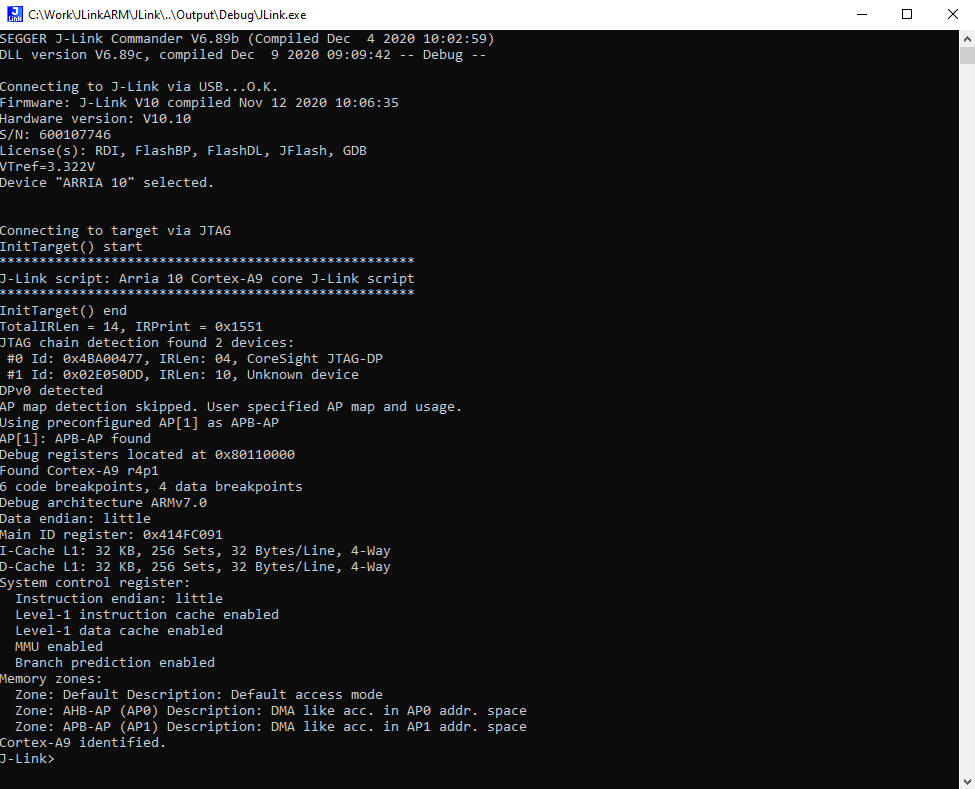Arria 10 SoC Development Kit: Difference between revisions
Jump to navigation
Jump to search
No edit summary |
No edit summary |
||
| Line 1: | Line 1: | ||
[[Category:Evalboards]] | [[Category:Evalboards]] | ||
==Connecting J-Link to Altera Arria 10 SoC Development Kit== | ==Connecting J-Link to Altera Arria 10 SoC Development Kit== | ||
There are multiple connectors on the Altera Arria 10 board that allow J-Link connection. | |||
{| class="wikitable" | |||
!Connector | |||
!Description | |||
|- | |||
|J24 | |||
|Via [https://shop.segger.com/debug-trace-probes/debug-probes/adapters/intel-fpga-adapter Intel FPGA Adapter] | |||
|- | |||
|J20 (FPGA TRACE) | |||
|Via [https://www.segger.com/products/debug-probes/j-link/accessories/adapters/j-link-mictor-38-adapter/ J-Link Mictor 38 Adapter] | |||
|- | |||
|J43 (HPS TRACE) | |||
|Via [https://www.segger.com/products/debug-probes/j-link/accessories/adapters/j-link-mictor-38-adapter/ J-Link Mictor 38 Adapter] | |||
|} | |||
Here is the pin config between JTAG connector(J24) on the evalboard and the J-Link debug emulator: | Here is the pin config between JTAG connector(J24) on the evalboard and the J-Link debug emulator: | ||
| Line 15: | Line 30: | ||
10 (GND) <--> 4 (GND) | 10 (GND) <--> 4 (GND) | ||
Deviating from the default settings SW3 on the | Deviating from the default settings SW3 on the needs the following setting, so only the Arria 10 device is in the JTAG chain: | ||
'''SW3''' | '''SW3''' | ||
| Line 26: | Line 41: | ||
7 (MSTR[1]) --> OFF (default) | 7 (MSTR[1]) --> OFF (default) | ||
8 (MSTR[2]) --> OFF (default) | 8 (MSTR[2]) --> OFF (default) | ||
Tracing via J43 (HPS TRACE) requires following setting : | |||
'''SW3''' | |||
1 (Arria 10) --> OFF (default) Arria10 JTAG Enable | |||
2 (I/O MAX V) --> ON (changed) MAXV JTAG Bypass | |||
3 (FMCA) --> ON (default) FMCA JTAG Bypass | |||
4 (FMCB) --> ON (default) FMCB JTAG Bypass | |||
5 (PCIe) --> ON (default) PCIe JTAG Bypass | |||
6 (MSTR[0]) --> ON (changed) Enable HPS TRACE | |||
7 (MSTR[1]) --> ON (changed) -"- | |||
8 (MSTR[2]) --> ON (changed) -"- | |||
A successful connection should look like this: | A successful connection should look like this: | ||
[[File:Altera_Arria_10_J-Link.png]] | [[File:Altera_Arria_10_J-Link.png]] | ||
Revision as of 12:01, 16 October 2024
Connecting J-Link to Altera Arria 10 SoC Development Kit
There are multiple connectors on the Altera Arria 10 board that allow J-Link connection.
| Connector | Description |
|---|---|
| J24 | Via Intel FPGA Adapter |
| J20 (FPGA TRACE) | Via J-Link Mictor 38 Adapter |
| J43 (HPS TRACE) | Via J-Link Mictor 38 Adapter |
Here is the pin config between JTAG connector(J24) on the evalboard and the J-Link debug emulator:
JTAG(J24) J-Link 1 (TCK) <--> 9 (TCK) 2 (ENABLEN) <--> 6 (GND) 3 (TCK) <--> 13 (TDO) 4 (3V3) <--> 1 (VTref) 5 (TMS) <--> 7 (TMS) 6 (RSTn) <--> 15 (RESET) 9 (TDI) <--> 5 (TDI) 10 (GND) <--> 4 (GND)
Deviating from the default settings SW3 on the needs the following setting, so only the Arria 10 device is in the JTAG chain:
SW3 1 (Arria 10) --> OFF (default) Arria10 JTAG Enable 2 (I/O MAX V) --> ON (changed) MAXV JTAG Bypass 3 (FMCA) --> ON (default) FMCA JTAG Bypass 4 (FMCB) --> ON (default) FMCB JTAG Bypass 5 (PCIe) --> ON (default) PCIe JTAG Bypass 6 (MSTR[0]) --> OFF (default) 7 (MSTR[1]) --> OFF (default) 8 (MSTR[2]) --> OFF (default)
Tracing via J43 (HPS TRACE) requires following setting :
SW3 1 (Arria 10) --> OFF (default) Arria10 JTAG Enable 2 (I/O MAX V) --> ON (changed) MAXV JTAG Bypass 3 (FMCA) --> ON (default) FMCA JTAG Bypass 4 (FMCB) --> ON (default) FMCB JTAG Bypass 5 (PCIe) --> ON (default) PCIe JTAG Bypass 6 (MSTR[0]) --> ON (changed) Enable HPS TRACE 7 (MSTR[1]) --> ON (changed) -"- 8 (MSTR[2]) --> ON (changed) -"-
A successful connection should look like this: