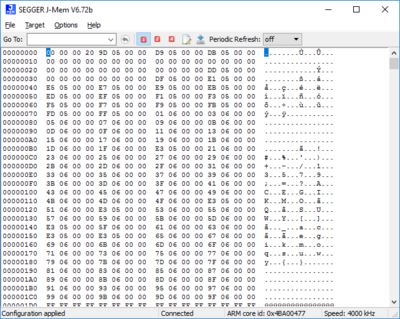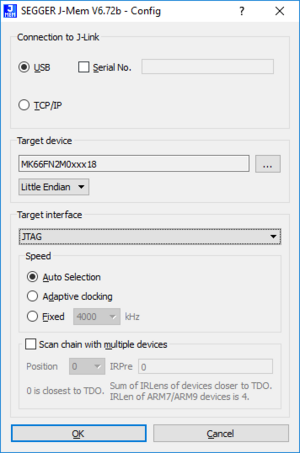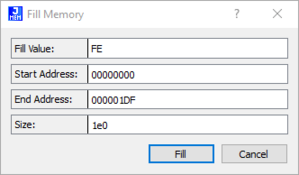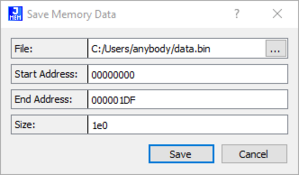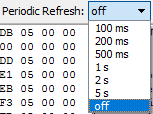J-Mem: Difference between revisions
No edit summary |
|||
| (3 intermediate revisions by 3 users not shown) | |||
| Line 1: | Line 1: | ||
[[Category:Software Tools]] | |||
[[File: JMem_MainWindow.PNG | thumb | right | 400px | J-Mem main window]] | [[File: JMem_MainWindow.PNG | thumb | right | 400px | J-Mem main window]] | ||
J-Mem memory viewer is a GUI application to display and modify the RAM and SFRs (Special Function Registers) of target systems while the target is running. | J-Mem memory viewer is a GUI application to display and modify the RAM and SFRs (Special Function Registers) of target systems while the target is running. | ||
| Line 4: | Line 5: | ||
__TOC__ | __TOC__ | ||
<br clear=all> | |||
= Setting up J-Mem = | == Setting up J-Mem == | ||
When starting J-Mem a configuration dialog pops up, | When starting J-Mem a configuration dialog pops up, | ||
letting you select the needed configurations to connect to J-Link and the target. | letting you select the needed configurations to connect to J-Link and the target. | ||
| Line 13: | Line 15: | ||
interface speed have to be given on start of J-Mem. | interface speed have to be given on start of J-Mem. | ||
== J-Mem user interface == | === J-Mem user interface === | ||
The user interface of J-Mem shows the content of a memory region from the target that J-Link is connected to. | The user interface of J-Mem shows the content of a memory region from the target that J-Link is connected to. | ||
Furthermore, details about the connection to the target are displayed in the status bar. | Furthermore, details about the connection to the target are displayed in the status bar. | ||
| Line 22: | Line 24: | ||
In the following, these options are explained in detail from left to right (as seen in the screenshot above). | In the following, these options are explained in detail from left to right (as seen in the screenshot above). | ||
=== Go To === | ==== Go To ==== | ||
Using the ''Go To'' field ([[File:JMem_IconGoTo.PNG]]), the first address shown in the memory window can be set. | Using the ''Go To'' field ([[File:JMem_IconGoTo.PNG]]), the first address shown in the memory window can be set. | ||
The button to the right of the edit-field returns to the previously selected address. | The button to the right of the edit-field returns to the previously selected address. | ||
=== Access width === | ==== Access width ==== | ||
Using the red buttons ([[File:JMem_IconAccessWidth.PNG]]) to the right of the "Go To" field, the access width can be set. | Using the red buttons ([[File:JMem_IconAccessWidth.PNG]]) to the right of the "Go To" field, the access width can be set. | ||
The number inside each button refers to the number of bytes that are accessed at once. | The number inside each button refers to the number of bytes that are accessed at once. | ||
| Line 34: | Line 36: | ||
* 4 refers to 32-bit access. | * 4 refers to 32-bit access. | ||
=== Fill memory === | ==== Fill memory ==== | ||
By clicking the icon ([[File:JMem_IconFillMem.PNG]]) next to the access width buttons, a range of memory can be filled with a custom value. | By clicking the icon ([[File:JMem_IconFillMem.PNG]]) next to the access width buttons, a range of memory can be filled with a custom value. | ||
[[File:JMem_FillMem.PNG | thumb | left | J-Mem: Fill memory]] | [[File:JMem_FillMem.PNG | thumb | left | J-Mem: Fill memory]] | ||
| Line 41: | Line 43: | ||
The region to fill can be determined by setting the ''<Start Address>'' and either the ''<End Address>'' or ''<Size>''. | The region to fill can be determined by setting the ''<Start Address>'' and either the ''<End Address>'' or ''<Size>''. | ||
=== Save memory data === | ==== Save memory data ==== | ||
The button ([[File:JMem_IconSaveMem.PNG]]) to the right of the ''"Fill memory"'' icon makes it possible to save a memory range in a binary file. | The button ([[File:JMem_IconSaveMem.PNG]]) to the right of the ''"Fill memory"'' icon makes it possible to save a memory range in a binary file. | ||
[[File:JMem_SaveMemData.PNG | thumb | left | J-Mem: Save memory data]] | [[File:JMem_SaveMemData.PNG | thumb | left | J-Mem: Save memory data]] | ||
| Line 47: | Line 49: | ||
Similar to the "Fill memory" option, the memory region to be saved can be determined by setting the ''<Start Address>'' and either the ''<End Address>'' or ''<Size>''. | Similar to the "Fill memory" option, the memory region to be saved can be determined by setting the ''<Start Address>'' and either the ''<End Address>'' or ''<Size>''. | ||
=== Periodic Refresh === | ==== Periodic Refresh ==== | ||
By default, J-Mem only reads the memory to be displayed once when it is shown for the first time. | By default, J-Mem only reads the memory to be displayed once when it is shown for the first time. | ||
Using the "Periodic Refresh" option, a time interval for the refresh rate of the displayed data can be set. | Using the "Periodic Refresh" option, a time interval for the refresh rate of the displayed data can be set. | ||
| Line 63: | Line 65: | ||
The time interval ''"off"'' is the default and does not refresh the displayed memory periodically. | The time interval ''"off"'' is the default and does not refresh the displayed memory periodically. | ||
=== Command line options === | ==== Command line options ==== | ||
{| class="wikitable" | |||
|- | |||
! Command line option !! Explanation | |||
|- | |||
| <tt>-USB <SN>/<Nickname></tt> || Select a J-Link over USB by S/N or nickname. | |||
|- | |||
| <tt>-IP <Hostname>/<SN>/<Nickname></tt> || Select a J-Link over TCP/IP by hostname, S/N or nickname. | |||
|} | |||
Latest revision as of 13:28, 20 March 2025
J-Mem memory viewer is a GUI application to display and modify the RAM and SFRs (Special Function Registers) of target systems while the target is running. J-Mem is part of the J-Link Software and Documentation Pack, which is available for download on the SEGGER webpage.
Setting up J-Mem
When starting J-Mem a configuration dialog pops up, letting you select the needed configurations to connect to J-Link and the target.
Note: To make sure the connection to the target device can be established correctly, the device, as well as the interface and
interface speed have to be given on start of J-Mem.
J-Mem user interface
The user interface of J-Mem shows the content of a memory region from the target that J-Link is connected to. Furthermore, details about the connection to the target are displayed in the status bar.
The memory window provides a range of different options regarding the displayed memory.
In the following, these options are explained in detail from left to right (as seen in the screenshot above).
Go To
Using the Go To field (), the first address shown in the memory window can be set.
The button to the right of the edit-field returns to the previously selected address.
Access width
Using the red buttons () to the right of the "Go To" field, the access width can be set.
The number inside each button refers to the number of bytes that are accessed at once.
This means that:
- 1 refers to 8-bit access,
- 2 refers to 16-bit access and
- 4 refers to 32-bit access.
Fill memory
By clicking the icon () next to the access width buttons, a range of memory can be filled with a custom value.
A custom <Fill Value> can be chosen that the selected memory region is filled with.
The region to fill can be determined by setting the <Start Address> and either the <End Address> or <Size>.
Save memory data
The button () to the right of the "Fill memory" icon makes it possible to save a memory range in a binary file.
Similar to the "Fill memory" option, the memory region to be saved can be determined by setting the <Start Address> and either the <End Address> or <Size>.
Periodic Refresh
By default, J-Mem only reads the memory to be displayed once when it is shown for the first time. Using the "Periodic Refresh" option, a time interval for the refresh rate of the displayed data can be set.
One of the following intervals can be selected:
- 100 ms
- 200 ms
- 500 ms
- 1 s
- 2 s
- 5 s
- off
The time interval "off" is the default and does not refresh the displayed memory periodically.
Command line options
| Command line option | Explanation |
|---|---|
| -USB <SN>/<Nickname> | Select a J-Link over USB by S/N or nickname. |
| -IP <Hostname>/<SN>/<Nickname> | Select a J-Link over TCP/IP by hostname, S/N or nickname. |