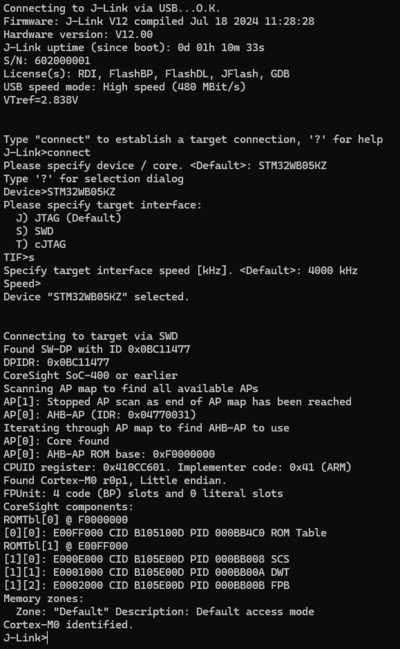ST NUCLEO-WB05KZ: Difference between revisions
Jump to navigation
Jump to search
(→SETUP) |
|||
| (One intermediate revision by the same user not shown) | |||
| Line 11: | Line 11: | ||
*Connect the J-Link to SWD connector. | *Connect the J-Link to SWD connector. | ||
*Power the board via USB Type-C connector (CN15). | *Power the board via USB Type-C connector (CN15). | ||
* Verify the Connection with e.g. [https://wiki.segger.com/J-Link_cannot_connect_to_the_CPU#Verify_functionality_using_J-Link_Commander J-Link Commander]. The output should look as follows: | *Select STM32WB05KZ as target MCU. | ||
*Verify the Connection with e.g. [https://wiki.segger.com/J-Link_cannot_connect_to_the_CPU#Verify_functionality_using_J-Link_Commander J-Link Commander]. The output should look as follows: | |||
[[File:ST_STM32WB05KZ_connect.png|400px]] | [[File:ST_STM32WB05KZ_connect.png|400px]] | ||
| Line 19: | Line 20: | ||
*Embedded Studio: V8.14 | *Embedded Studio: V8.14 | ||
*Hardware: ST NUCLEO-WB05KZ | *Hardware: ST NUCLEO-WB05KZ | ||
*Link: [[File:ST_NUCLEO-WB05KZ_TestProject_ES_V814.zip]] | *Link: [[File:ST_NUCLEO-WB05KZ_TestProject_ES_V814.zip]] | ||
Latest revision as of 10:06, 22 October 2024
This article describes specifics for the ST NUCLEO-WB05KZ evaluation board.

Preparing for J-Link
- Solder a 10-pin SWD connector (CN17).
- Solder a jumper pins to (JP4).
- Connect the J-Link to SWD connector.
- Power the board via USB Type-C connector (CN15).
- Select STM32WB05KZ as target MCU.
- Verify the Connection with e.g. J-Link Commander. The output should look as follows:
Example Project
The following example project was created with the SEGGER Embedded Studio project wizard and runs out-of-the-box on the ST NUCLEO-WB05KZ.
It is a simple Hello World sample linked into the internal flash.
SETUP
- Embedded Studio: V8.14
- Hardware: ST NUCLEO-WB05KZ
- Link: File:ST NUCLEO-WB05KZ TestProject ES V814.zip